I have been interested in a trackball mouse. I have used a normal mouse since I started to use PC but I bought Logitech M575 this year! So I will review the item.
Specification
- Connectivity
- Wireless 2.4 GHz
- Bluetooth
- Dpi: up to 2000
- Compatibility
- Bluetooth
- Windows 10 or later
- Windows 8
- macOS 10.13 or later
- iPadOS 13.4 or later
- With USB Receiver
- Windows 10 or later
- Windows 7
- Windows 8
- macOS 10.13 or later
- Battery
- 24 Months with USB receiver
- 20 Months with Bluetooth
The design is simple but it’s sophisticated.

The looks expensive and the size is bigger than a normal mouse. Therefore, when I put my hand on it, my hand naturally holds it and it is stable.
The back/forward buttons are located in a good position where they are easily pressed by the index finger.

The trackball is shining. Nice.
Logitech M575 Review
Perfect fit
It is a perfect fit for a hand because of enough size of the mouse. In addition to that, it has some tricks on the mouse. Look at the following picture.

As you can see, the surface of the mouse is not smooth. It looks like steps and it works as an anti-slip structure. When we look at the side of the mouse

There is a dent on the side of the mouse. The little finger is naturally placed there.
These two anti-slip structures contribute to fixing the hand position that makes the mouse operation comfortable.
A closer looking, the position to place a finger perhaps is a bit dent. I mean the click position.

Two availabilities Bluetooth and USB receiver
I sometimes work in my home office. The PC is different from my private one but I want to use the same mouse for both. There are two possibilities to connect to a PC. One is wireless and another is Bluetooth. If it has only wireless with USB receiver, the USB receiver needs to be disconnected and connected to another PC.
However, it’s not necessary to do that if using Bluetooth. Use a USB receiver for one PC, and use Bluetooth for another one.
There is a button to switch the connection mode. When pressing the button surrounded by a red circle, the mode changes. The USB receiver is in the green circle.

By the way, I tried to link the Bluetooth to 2 PCs but it was not possible.
Auto power off
It is not nice if we need to switch on/off to save the battery when it’s not used for a certain time. This mouse automatically switches off the mouse. It switches to idling mode rather than power off.

The lamp at the top of the mouse lights up when it detects the use. After the detection, the lamp is turned off while using it.
Easy to clean up the trackball
The ball and the holder need periodically to be cleaned up. As you can see from the picture below, the dust is stuck to the points to hold the ball.


The trackball is still smooth even if this certain dust is on it but it’s better to clean it. To clean up the ball and the holder, the ball has to be detached.
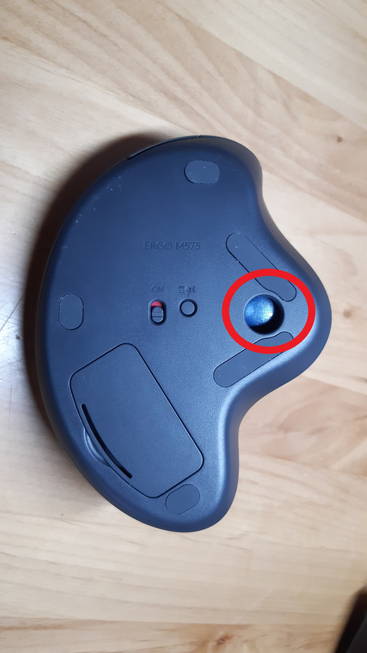
We can push the ball with a little finger and detach it easily.
Perfect fits wrist rest
I recently bought a wrist rest to reduce the burden on the wrist. I feel the combination of trackball and wrist rest is the best match. The wrist position is improved and not necessary to move the hand or wrist if using a trackball mouse.

I reviewed the wrist rest here.
Mouse settings (key assignment and speed)
If you want to assign a different job to a button, we can do it in the software “Logitech Options”. It is downloadable from the official site.
I changed only the speed of the pointer. We can change the speed on this screen below.
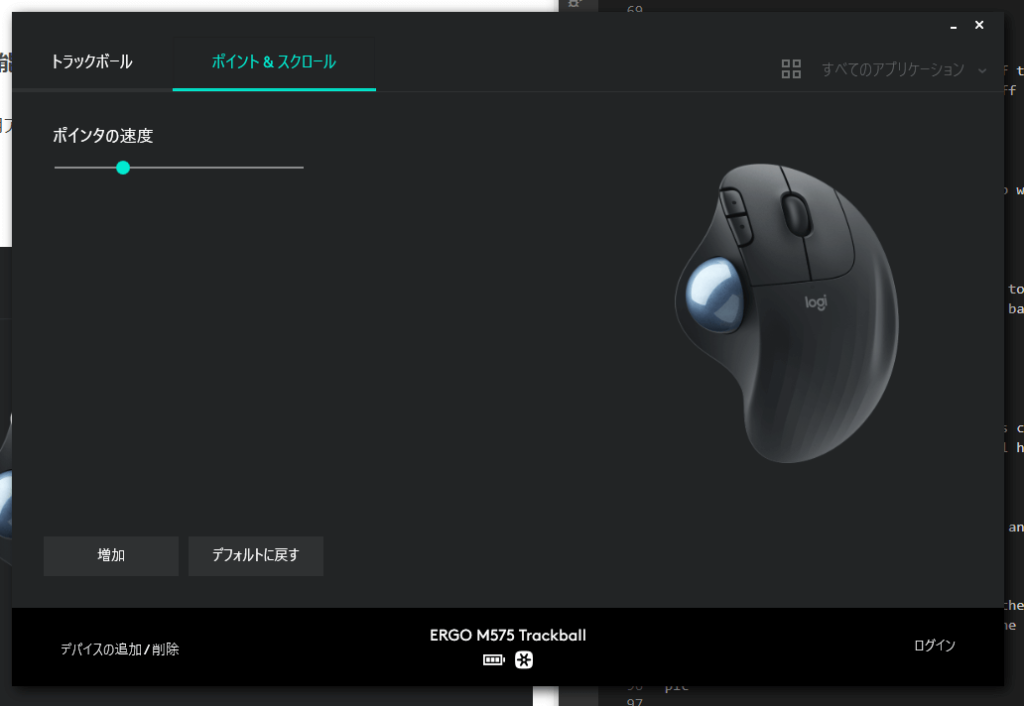
In the following screen, we can choose a button to change the job.

There are many jobs that we can choose but I like the default.
Long battery
I used a different mouse in my workplace (company office). I need to exchange the battery in some months. I don’t want to do it often. So I bought an additional one for the office.
Once we exchange the battery, we don’t need to exchange it for 20 – 24 months! This is great.
Easy to get used to the operation
This is my first trackball mouse but I could easily get used to it. Until I get used to it, I was touching a ball when clicking. Then, the target object is dragged instead of selecting it. As a result, the object was moved. For example, when clicking one of the objects on a bookmark in Google Chrome, the icon was moved.
However, it is not a problem. It’s ok if not touching the ball when clicking.
If you need to draw on paint software, it is difficult to do the work. The trackball is not for such a use-case but I think developers don’t do such works and the same thing can be said to a normal mouse.
Recommend for those people
Logitech M575 is suitable for these people
- who doesn’t want to move a hand and wrist
- who want to use a trackball mouse but also want to save money
- who has wrist strain
We don’t have to move a hand and wrist to control the pointer. A trackball mouse is controlled by the thumb, so it can reduce wrist pain.
There are actually products that are lower price than Logitech M575 but this trackball doesn’t have any bad points from my perspective. The price is I think reasonable.
This is my first trackball in my life but I easily got used to it and I think I don’t go back to a normal mouse in the future.
There is another color. White is also nice. Choose one of them or both depending on your preference.






Comments