VS Code doesn’t start up from WSL… This problem occurred after showing a beautiful Windows blue screen!! It definitely broke something.
When executing code in WSL, the command doesn’t write anything to the console but VS Code doesn’t start.
When I started VS Code on Windows and tried to open a devcontainer, it didn’t proceed with the following message.
userEnvProbe is taking longer than 10 seconds. Avoid waiting for user input in your shell's startup scripts. Continuing.VS Code showed the following error when I tried to open WSL folder on VS Code.
VS Code Server for WSL closed unexpectedly.
Check WSL terminal for more details.I tried to uninstall WSL Extension on VS Code but it failed with the following error message.
VS Code Server for WSL closed unexpectedly.Restarting WSL on Windows didn’t work either.
# Powershell or command prompt on Windows
wsl --shutdown
wslHow to Reinstall VS Code server
The necessary tools for VS code server are installed in ~/.vscode-server. Specifically, under ~/.vscode-server/bin/<random-value>. I guess some files there were broken due to the blue screen.
I removed the complete folder by the following command because no file exists under ~/.vscode-server/data/ and ~/.vscode-server/extensions/.
rm -rf ~/.vscode-server/After this, executing code command in WSL downloaded the necessary tools again in ~/.vscode-server/bin/.
By the way, the random value for the folder was the same as before.

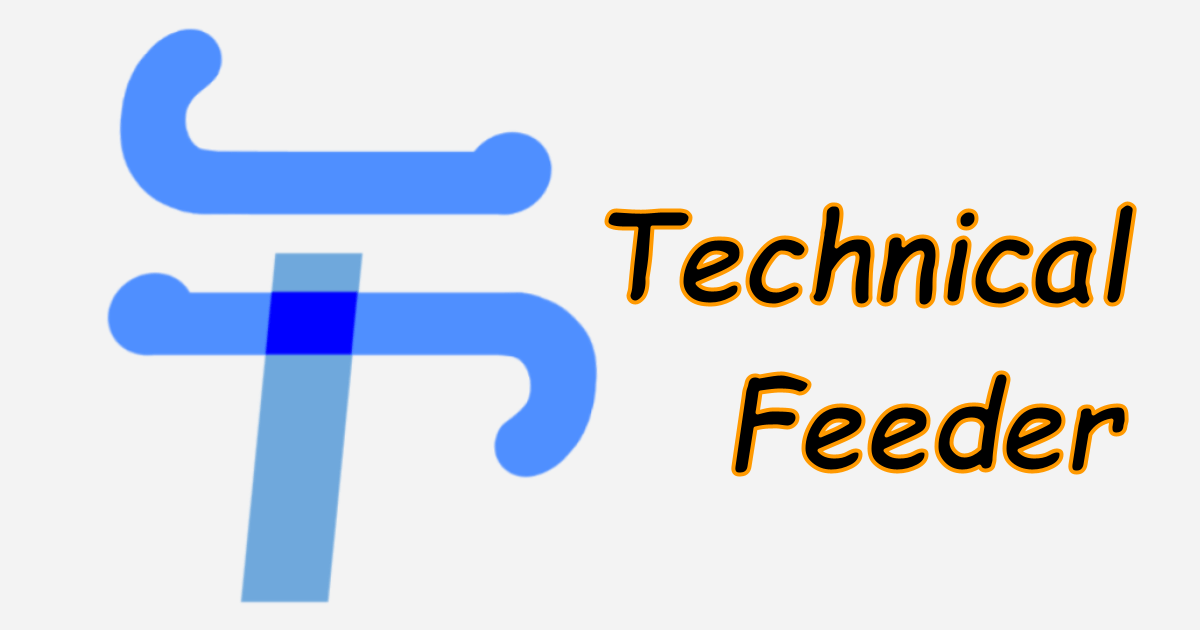
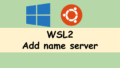
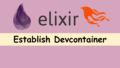
Comments